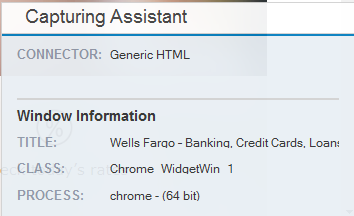Tips for Using Generic HTML Captures
Capturing Assistant
From version 7.2, when capturing, Real-Time Designer displays a capturing assistant window which makes connectivity analysis easier.
This useful diagnostic tool provides immediate, visual feedback, enabling you to see what you are capturing.
The window shows you the following:
Connector
Screen Element Type
Window Info: Title, Class and Process
Viewing Tab Icons
From version 7.2, when you capture a tab in the browser using the Generic HTML connector, an icon is captured making it easier to navigate the Screen Elements tree. The icons also appear in the Monitor.
Handling Processes that Stop Working
If you are using Google Chrome, in order to fully exit the browser, make sure you also close Chrome from the task bar (the “Continue running background apps when Google Chrome is closed” option might be enabled). Then start the Chrome browser.
To disable background apps on Windows:
| 1. | In the top-right corner of the browser window, click the Chrome menu. |
| 2. | Select Settings. |
| 3. | At the bottom of the page, click Show advanced settings. |
| 4. | In the System section, clear the Continue running background apps when Google Chrome is closed option to turn off the background applications whenever you close all of your Chrome tabs. |
Capturing Internal Documents
The Chrome Connector enables you to capture internal documents that are displayed in the browser. See Understanding the Generic HTML Object Hierarchy for additional details.
Capturing Tips
If both Chrome and Firefox connectors are installed, open only one of the browsers during a capture process. Captures that are made in one browser will work for the other one as well.
During the capturing process, if a black rectangle shifts over the controls on the web page, refresh the site or restart the browser.
When you capture a control, right-or left-click the object with your mouse, and then wait until a red blinking rectangle appears over the control you are trying to capture (if you move your cursor during this time, another control is captured according to the new position of the cursor).
Closing the Real-Time Client During Capture
The Real-Time Client cannot run in the background when capturing objects; therefore, make sure you close the client first before capturing HTML objects.